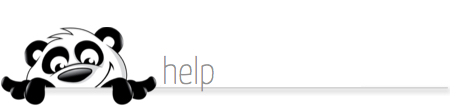Home → NewPanda → Social Posts How-To's → Social Posts Linking to NewPanda eMessages
8.1. Social Posts Linking to NewPanda eMessages
Updated 10.17.18
NOTE: Effective October, 2018, Facebook no longer allows third-party apps (like us) to post to PROFILES on your behalf. We can still post to your Facebook PAGES. We'll be updating our videos as quickly as possible to reflect these changes.
NewPanda lets you create amazing social posts with links to online content, or post web pages for eMessages you've already created (NewPanda Social Tools required). Here's how:
This page covers LINKING TO NEWPANDA EMAIL CONTENT. To view instructions for posting to outside web pages, click here.
Note: You can either link to NewPanda content OR to non-NewPanda content. It is not possible to link to multiple URLs within a single social post.
1. Create the basics of your Email message (message name, message type) - from a template, or create your own - or you may edit a scheduled email message to incorporate social posting with it.
2. Once your message has been created and any email recipients (if applicable) selected, proceed to the Create Social Message tab using the Save & Continue (or Skip) buttons on each page.
3. Select the social accounts that will receive the update.
4. Within the Compose Your Social Message section:
- In the top dialogue box, enter your personal comment. We do not recommend you skip this step or your message will only contain a link.
- From the three options. choose the top option, "Insert a link pointing to the email contents of this message".
5. Now click the Save & Continue button.
6. In the Schedule and Send Your Messages page, click Send Now or Schedule Delivery if you'd like NewPanda to automatically publish your post at a future date/time. Then click Save & Continue.