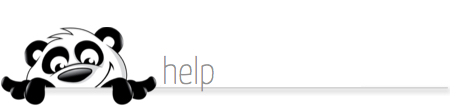Home → NewPanda → Contacts How-To's and Help Topics → Copy/Paste Contacts Feature
4.5. Copy/Paste Contacts Feature
Updated 02.10.15
SuperQuick video instructions!
Watch the NewPanda Contact Manager Overview Video:
NOTE: The Copy/Paste feature will not provide an opportunity to designate a Group or Groups for your incoming contacts. Use the Contact Importer if managing Groups during your import process.
You may SKIP fields (like LastName or MobilePhone) if you don't have that data for a particular record.
To skip the FIRSTNAME, enter a dot or an asterisk AND A SPACE. Otherwise the LastName will be imported as the FirstName.
- Click the Import/Export tab in the Manage your Contacts feature
- Scroll to the Copy and Paste section
- Follow the instructions in the copy/paste box. You can paste data or just type it in
- Do not use commas or other characters to separate your fields; they will be considered part of the data and will be imported
- Enter 1 record PER LINE: separate records by using your ENTER or RETURN key after each record
- Note on NAMES: Anything before the first "space" will land in the FirstName field - anything AFTER the first "space" will land in the LastName field. First names such as MaryAnn should be entered without a space, (MaryAnn, not Mary Ann) or the word Ann will be considered part of the LastName. You can edit records after they are imported to insert spaces if you want them.
This page was: Helpful |
Not Helpful