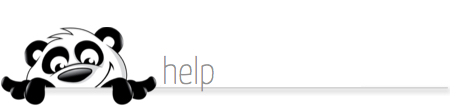Home → NewPanda → eMessages How-To's and Help Topics → Copy/Pasting from other sources into NewPanda
5.41. Copy/Pasting from other sources into NewPanda
Updated 04.12.19
You may notice, if you copy and paste an image or content from another source (like a web site or a Microsoft Word document) into your NewPanda eMessage or Personal Article, that it looks really funky once you paste it or preview it. Or that you get a strange error message (like "Invalid Property Value") when you try to save it. That's because the software program that creates your eMessages and/or Personal Articles doesn't know how to interpret the "behind the scenes" code that was present in the original web page or document you copied from, and garbled some or all of it.
When you try to copy images or content from a source designed for one specific purpose (say, web site content which is designed to display correctly on a web site, or a Microsoft Word document which is designed to look great when you print it), then try to force it into a new source (like an email program) for which the original content was NOT designed, all kinds of goofy stuff starts to happen.
Why? NewPanda's eTools are designed specifically to help you create great looking emails that get delivered. So the stuff you paste in when you dump straight from a Word document or web site has all kinds of extra code you can't see, designed to help that content look great wherever it came from. Unfortunately, that code may make the content look (or act) unprofessional in email format. Worse, you may be increasing your chances of getting Spam filtered by not using "clean code". Argh!
Here's how to avoid problems when using data or content from other sources:
- Copy the desired information from its original source
- Paste it into a .txt (Notepad, Wordpad, etc.) file
- Now select and copy FROM the .txt file
- Paste into your eMessage or Personal Article
- Use NewPanda's Image Manager to upload your images into NewPanda. That way they'll always display correctly.
Ack! Where did all my formatting, hyperlinks and/or images go? I know, right? They got removed by the .txt document. Why? Because this is the stuff that the editing program couldn't understand. It caused your eMessage or Personal Article to look and act goofy or downright hideous, so it had to go.
NewPanda eMessages and Personal Articles features have their own formatting tools. Once you've pasted from your .txt document, you simply need to reformat your information and insert your images and/or hyperlinks using those tools (which are email-friendly). Check very carefully your spacing, line breaks, paragraph breaks, etc. These items may also need some massaging.
Alternate options:
- DO NOT paste in the original copy, but instead just create a hyperlink to the web page that contains the content. Easy!
- Capture the content you want in .jpg or .gif format and simply insert it as an image in your eMessage or Personal Articl Full Article area. But don't send eMessages that contain only an image and no text, or you're likely to get Spam filtered.
- If the original source is a document, use our handy Document Manager to upload your document, and link to it from your message!
It is against NewPanda's Terms of Use to include copyrighted material in any messages without permission from the owner/author. Please be cognizant of any copyrights for materials or information you "borrow" to incorporate into your NewPanda eMessages!