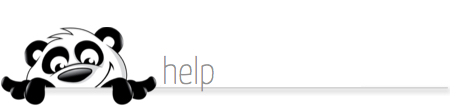Home → NewPanda → Contacts How-To's and Help Topics → Related Contacts
4.14. Related Contacts
Updated 06.16.14
When to create Related Contacts:
- Contacts that are related that have different email addresses and different subscription preferences. Related Contacts may be familial (i.e. husband/wife, father/son, etc.) or may have a business relationship (i.e. business partners), or some other connection. Related Contacts should not be used in place of the Groups feature, where several to many records are associated with a business, hobby, social group, special interest, etc.
- Contacts that should only get one email (same email address) but that need a separate record for each because of notes, tasks, birthday information, mailing labels, etc.
Some things to know about Related Contacts:
- Related Contacts are displayed in list form at the bottom right of the Primary Contact's detail page.
- Related Contacts are not automatically added to any Groups to which the Primary Contact belongs.
- Related Contacts are not automatically subscribed to your eNewsletter or other ePublications through NewPanda, regardless of the subscriptions of the Primary Contact.
- Our system will only send one email message "per send" per email address. It doesn't matter how many times the same email address is in your lists, or if it's in multiple groups, or if you have the same email address for Related Contacts. Our system will detect "duplicates" for each message you send and remove them (including eNewsletter subscriptions).
- Our system will create a Mailing Label for each contact for which a complete mailing address exists, even the Related Contacts (depending on your list/group selection). If you want just one Mailing Label for "The Smith Family" for your holiday mailing, create ONE record for The Smith Family with the mailing address and don't enter a mailing address for any of its Related Contacts. (The "mailing label" record does not have to be the primary record.) Otherwise you'll find yourself at mailing time searching through your labels to remove the ones you really don't want.
To create a Related Contact:
1. Create and SAVE or select the Primary Contact for which you wish to add a Related Contact.
2. In the Related Contact section (lower right), enter the pertinent information and click the Add to Related Contacts button. To add more information about this contact, once it's been added, click the contact name to open the full contact edit page. Be sure to save your updates!
STRATEGY OPTIONS for your contacts:
1. Create separate primary contact records for each email address you intend to email. If you have a mailing address for the contact(s), and you will be taking advantage of our MAILING LABELS feature, ONLY ENTER A PHYSICAL ADDRESS FOR ONE OF THE RECORDS. Also if you'll be taking advantage of the BIRTHDAY AUTO PILOT eCards, ONLY ENTER A BIRTH DATE FOR ONE OF THE RECORDS.
2. Create Related Contact records for the additional contacts (husband / wife, parent / child, etc.). Again, if you will be snail mailing, you'd create one primary record (perhaps with NO EMAIL ADDRESS) with the First / Last name as you would like the mailing label to appear, say "Bert and Mary" (first) "Smith" (last), with their physical address. Then create Related Contacts for each of the family members, with email addresses but no physical address, adding appropriate birth dates, eNewsletter subscriptions, etc., to each Related Contact. (This option is cleanest if a little more work on the front end.)
Learn how email salutations and mailing labels work in NewPanda.