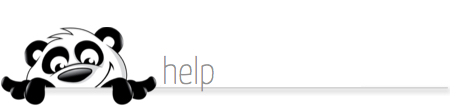Home → Real Estate Edition Features → Websites for Realtors → Modifying Custom Pages in HTML Mode
6.9. Modifying Custom Pages in HTML Mode
Updated 01.12.11
If you are familiar with HTML coding, this feature will provide additional flexibility in customizing your web site. If you are not familiar with HTML mode, we recommend that you become familiar with it before using this feature. There are many sources available for developing HTML skills; a keyword search for HTML Coding or a similar phrase will provide myriad online and print sources you can explore.
Important: NewPanda cannot support HTML code that we don't write, so whether you are writing your own code or having a friend or vendor do it for you, the author is responsible for their own code and will need to do any troubleshooting necessary if the code does not produce expected results. Good luck!
Click here for more information on HTML Coding
Please be advised that we recommend you copy and save original HTML coding for any web pages you modify prior to making any changes. Changes made to your NewPanda web site are real-time, and saved changes cannot be undone.
To save a copy of original coding:
1. Access the Custom Page you wish to modify
2. When the custom page editing tool opens, click the View/Edit Source icon
3. A Source Editor Webpage Dialogue box will open.
4. Place your cursor in the dialogue box. Now press your CTRL key and A key simultaneously. This
is the key-command for "select all." You'll see that the text in the dialog box becomes "selected".
It will be highlighted in blue. Now, press your CTRL key and C key simultaneously. This is the
key-command for "Copy."
5. Open a NEW Notepad or Wordpad (.txt) document. Place your cursor in the document, then press
your CTRL key and V key simultaneously. This is the key-command for "Paste." Please note that
if you perform any other operations between COPYING your code, opening the .txt document, and
PASTING the code, the paste function will not work, and you'll have to re-select (CTRL-A) and
re-copy (CTRL-C) the code, then re-paste (CTRL-V).
6. In the .txt document, choose FILE, then SAVE AS. Remember to name and place the file in a
location you will be able to easily locate (like on your desktop).
Now that you've saved a copy of your original code, you can modify the code in your Custom Page without worry of accidentally wiping out code you may need.
1. To modify your HTML code, simply remove any unwanted code by selecting and deleting it, or
insert your cursor in the Source Editor Webpage Dialogue box at the point at which you want to
insert new code. You can either write your own code or use code provided by an outside source.
2. Click APPLY, then OK at the bottom of the dialogue box to save your changes.
3. The editing page will re-open, showing the changes you have made. Click the Save Changes
button to save your changes. If you don't like the changes you've made, click the Cancel button
to revert to the last saved version of your page.
4. Be sure to use the View Website feature to view the changes you have made as your web visitors
will see them!