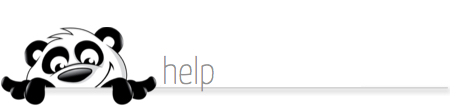Home → NewPanda → Webinars & Online Meetings → How-to Webinar Guide
18.2. How-to Webinar Guide
Updated 06.19.13
How to Join Us for a Webinar
If you haven't joined us for an online meeting, or if you're a little unclear about how it works, this guide is for you! Here are the steps that lead to a satisfying Webinar experience for you. And for us! These meetings put us in touch with you as a group, and also give us a chance to respond to your questions and comments "on-the-spot." That's the best thing about our PropertySource University Webinars – besides the convenience of attending at your desk – they're interactive. So you can join up - and then Join In!
1. JOIN UP. Here's how to register. From your emailed inviation, select the Webinar that interests you and click the REGISTER link. At the registration site, you'll fill out a short form and click "Register".
The confirmation screen will appear. You'll also receive a confirmation by email with all the details, login instructions, and system requirements. SAVE THAT EMAIL so that you can click the JOIN link on the day of the Webinar. (We'll send you a reminder about a day ahead, also).
2. JOIN US. On the day of the Webinar, click your sign-in link from the confirmation email; the download to run the program is very small and will not harm your computer. If you have not attended a NewPanda webinar before, you should sign in 10-15 minutes prior to the webinar start, to give yourself enough time to load the software. Follow the instructions in your confirmation email to dial in via telephone for audio; alternately you can use your computer's microphone and speakers.
3. JOIN IN! Once the show begins, if you can't hear anything and just see the screen, you haven't dialed in yet to gain access to the audio portion, or enabled your computer's speakers or adjusted your volume. That phone number is on the confirmation email Go-To-Webinar sent you, and is also in the Pre-Show.
When the Webinar begins, you'll see your Control Panel (below right) on your screen.
The most important section for you may be the Q&A panels. To ask us a question, click on the arrow to open the feature.
When the feature opens, you'll see that the top panel is a log that will include all your questions and answers. The lower panel is the one where you type your questions (below, left). Ask as many questions as you need to; only the PropertySource University staff will see them.
After entering your question, just click "Send" under the bottom panel. Depending on how many agents are asking questions at the same time, your reply will pop up in the "log" space (upper right) pretty quickly. When the Webinar is over, just click the "x" in the corner as you do to close any other file, and that will bring up the short survey. Please take a moment to respond to that survey, as we do rely on your comments when planning future training events and program enhancements.
That's all there is to it!
4. SEND IN! Remember, you can contact us anytime with comments or questions or success stories. Just email us at help@newpanda.com. We're always interested in what you have to say.
Thank you – and "SEE" YOU ONLINE!
This page was: Helpful |
Not Helpful