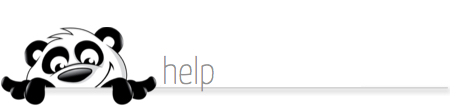Home → Mobile Listings → Mobile Listings How-To → Reports Feature
3.3. Reports Feature
Updated 10.14.14
System Requirements for generating Hotline Reports:
1. Adobe Reader software is required to view the reports if generated in PDF format. Adobe Reader is free shareware and is safe for your computer. If using an office computer, always check with your IT department for permission and/or instructions for downloading software. We recommend at least version 8.0.
Click Here to download and install the most recent FREE version of Adobe Reader
3. There must be activity for the hotline within the specified criteria or timeline, or no report will be generated
Generating a Hotline Report Through Your NewPanda Tools:
1. Click the Real Estate Tools tab, then click Mobile Hotline from the sub-menu
4. To define your Report criteria, from the Filter By Type dropdown menu, select either:
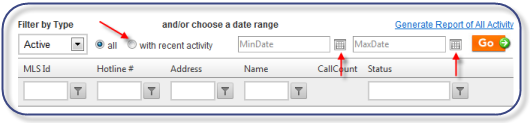
6. If you want to specify an exact date range, click the calendar icons for the From and To sections to define your date range
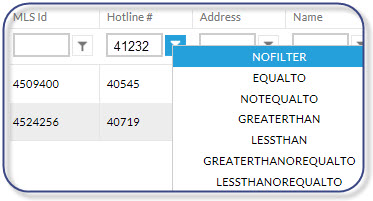
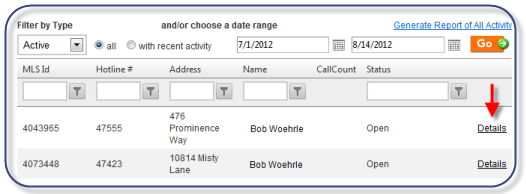
2. Choose Reports from options on the left in the blue area
3. To generate a report of all activity since the earliest date from which activity is available, click the Generate Report of All Activity link. This report will include all activity for all properties. To define your report criteria, skip to Step 5.

4. To define your Report criteria, from the Filter By Type dropdown menu, select either:
- Active Listings
- Off Market Listings
5. From the Choose A Date Range section, select the radio button for either:
- All
- With Recent Activity
6. If you want to specify an exact date range, click the calendar icons for the From and To sections to define your date range
7. For a report by specific MLSID, Hotline #, Address or Name, use the filter fields to enter your criteria. Click the filter icon to choose a delimiter for your criteria (Contains, Does Not Contain, etc.).
8. Click the Details link to generate your report
9. Use the Export options to export your report in Excel, CSV (comma separated value) or PDF format. Note that reports may be several pages long. Click the Export All Pages button to include all pages; otherwise by default your report will contain one page with the most recent hotline activity for the property.
Viewing Hotline Activity Reports Via NewPanda Notification Emails:
Viewing Hotline Activity Via Contact Activity Tab:
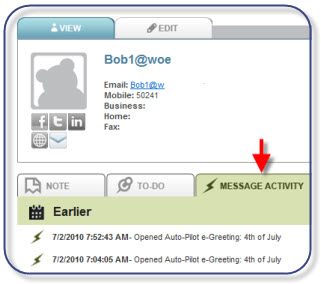
Viewing Hotline Activity Reports Via NewPanda Notification Emails:
1. Click the hyperlink contained within your Hotline Activity Notification email message
2. Click the Open Activity Report link next to the property you wish to view activity on
3. Note that all activity for a listing is displayed according to any date range you have specified (from the listing date forward if no date was specified), from first activity to last activity. Reports may be several pages long.
4. You may modify the search criteria and date range for your Hotline Activity Report by following the instructions in Generating a Hotline Activity Report Through Your NewPanda Tools, Steps 1 through 9 above.
3. Note that all activity for a listing is displayed according to any date range you have specified (from the listing date forward if no date was specified), from first activity to last activity. Reports may be several pages long.
4. You may modify the search criteria and date range for your Hotline Activity Report by following the instructions in Generating a Hotline Activity Report Through Your NewPanda Tools, Steps 1 through 9 above.
Viewing Hotline Activity Via Contact Activity Tab:
1. From your NewPanda tools, choose Manage Your Contacts
2. Search for the contact whose Hotline activity you would like to see, then click the name of the contact to open the contact details page
3. Click the Message Activity tab. The Activity tab displays events such as Hotline activity, eMessages activity and tasks you have created for the contact.
This page was: Helpful |
Not Helpful